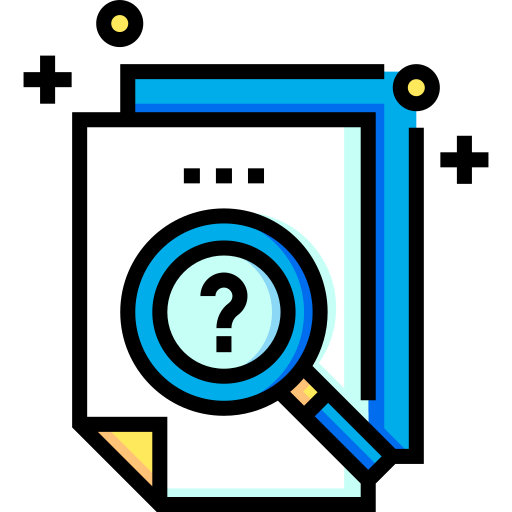Navigating the web often feels like wading through a digital obstacle course, and one of the most persistent hurdles is the pop-up ad. You’re reading an article, watching a video, or trying to click a link, and suddenly a new window or tab springs open, demanding your attention. These interruptions aren’t just annoying; they can sometimes pose security risks. Understanding what they are and how to manage them effectively is key to a smoother, safer online experience.
What Exactly Are Pop-Up Ads?
At their core, pop-up ads are a form of online advertising designed to grab user attention abruptly. They typically appear in a new, smaller browser window that overlays the website you are currently viewing. However, the term has evolved to include several variations:
- Traditional Pop-Ups: These open in a completely separate, new browser window.
- Pop-Unders: Sneakier versions that open *behind* your main browser window, often unnoticed until you close the main window.
- Overlay Pop-Ups (Modal Windows): These appear within the same browser window, dimming the background content and requiring interaction (like clicking a close button or filling out a form) before you can continue browsing the original page. These are very common for email sign-ups or special offers.
- New Tab Pop-Ups: Similar to traditional pop-ups, but the ad loads in a new browser tab instead of a new window.
While some websites use overlays for legitimate purposes like login prompts or cookie consent forms, the term ‘pop-up ad’ generally refers to unsolicited advertising content that disrupts the user experience.
Why Do Pop-Ups Persist (and Why Block Them)?
Despite being widely disliked, pop-ups continue to be used because, frankly, they can sometimes work for advertisers. Their intrusive nature guarantees visibility, even if it’s negative attention. For users, however, the downsides are significant:
- Intrusiveness: They break your concentration and disrupt your browsing flow. Trying to close them can sometimes lead to accidentally clicking the ad itself.
- Resource Drain: Each pop-up consumes bandwidth and system resources (CPU, RAM), potentially slowing down your browsing speed and computer performance, especially if multiple pop-ups appear.
- Security Risks: This is a major concern. Malicious pop-ups (malvertising) can be used to distribute malware, spyware, or ransomware. They might display fake virus warnings, urging you to download harmful software disguised as an antivirus program. Phishing pop-ups mimic legitimate login screens or forms to steal your usernames, passwords, or financial details.
- Deceptive Practices: Some pop-ups use misleading designs, making the ‘close’ button tiny or disguised, tricking users into clicking the ad instead.
Important Security Note: Exercise extreme caution with any pop-up that triggers urgent warnings about your computer’s security, demands personal information, or prompts unexpected downloads. These are very often malicious attempts to compromise your device or steal your data. Legitimate companies rarely use aggressive pop-ups for critical security alerts or login requests.
Fighting Back: How to Block Pop-Up Ads
Fortunately, you don’t have to suffer through an endless barrage of pop-ups. Several effective methods exist to block them, ranging from built-in browser features to dedicated software.
Leveraging Your Browser’s Built-In Blocker
Most modern web browsers come equipped with a basic pop-up blocker. While not always perfect (some might allow pop-ups from sites you interact with), they are a good first line of defense. Here’s generally how to check or enable them:
- Google Chrome: Go to Settings > Privacy and security > Site settings > Pop-ups and redirects. Ensure the option “Don’t allow sites to send pop-ups or use redirects” is selected. You can add exceptions for specific sites if needed.
- Mozilla Firefox: Go to Settings > Privacy & Security. Scroll down to the Permissions section and make sure the “Block pop-up windows” checkbox is ticked. You can manage exceptions here too.
- Microsoft Edge: Go to Settings > Cookies and site permissions > Pop-ups and redirects. Toggle the “Block (recommended)” switch to On. Exceptions can be added.
- Apple Safari (macOS): Go to Safari > Settings (or Preferences) > Websites tab. Select “Pop-up Windows” from the side panel and set “When visiting other websites” to “Block” or “Block and Notify”.
- Apple Safari (iOS/iPadOS): Go to Settings > Safari. Toggle the “Block Pop-ups” switch to On.
These built-in blockers primarily target pop-ups opened via specific code methods (like `window.open()`). They might struggle with more sophisticated overlay ads or pop-unders sometimes.
Using Dedicated Ad Blocker Extensions/Add-ons
For more comprehensive protection, consider installing a reputable browser extension specifically designed to block ads, including various types of pop-ups and overlays. These tools work by maintaining and referencing extensive filter lists – databases of known ad servers, scripts, and URL patterns.
How they work: When you load a webpage, the ad blocker checks elements against its filter lists. If an element (like a script trying to load a pop-up or an image from an ad server) matches a filter rule, the blocker prevents it from loading or displaying. This not only stops pop-ups but can also block banner ads, video ads, and tracking scripts, leading to faster page loads and enhanced privacy.
Choosing an Ad Blocker: Many effective ad blockers are available (like AdBlock, Adblock Plus, uBlock Origin, Ghostery – mentioning examples contextually). When choosing one:
- Reputation: Stick to well-known, highly-rated extensions available from official browser web stores (Chrome Web Store, Firefox Add-ons, etc.). Avoid obscure blockers, as some rogue extensions can actually contain malware.
- Customization: Look for options to whitelist specific websites. Sometimes ad blockers can break website functionality, or you might want to support a particular content creator by allowing ads on their site.
- Resource Usage: Some blockers are more lightweight than others. If you notice your browser slowing down after installing one, you might consider trying a different option.
Dealing with Pop-Ups on Mobile Devices
Pop-ups aren’t exclusive to desktop browsing. You’ll encounter them on smartphones and tablets too.
- In Mobile Browsers: As mentioned earlier, mobile versions of Chrome, Safari, and Firefox have built-in pop-up blocking settings similar to their desktop counterparts. Ensure these are enabled.
- Mobile Ad Blockers: You can install ad-blocking apps on both Android and iOS. Some work as VPNs filtering traffic, others integrate directly with browsers like Safari (content blockers on iOS), or some offer their own browser with built-in blocking. Research reputable options from your device’s app store.
- In-App Pop-Ups: Sometimes pop-up ads appear within apps themselves, especially free ones. Blocking these is trickier. Your options often include upgrading to a paid/ad-free version of the app, adjusting app permissions if possible (though unlikely to stop ads directly), or using system-wide ad blockers (which can sometimes be complex to set up or have limitations). Often, tolerating them or finding an alternative app is the most practical solution.
Safe Blocking Practices and Considerations
While blocking pop-ups greatly improves the browsing experience, keep a few things in mind:
- Source Matters: Only download ad blockers from official browser extension stores or trusted developer websites. Installing software from unknown sources is risky.
- Keep Updated: Ensure your browser, operating system, and ad blocker extension are always up-to-date. Updates often include security patches and improved filter lists.
- Website Breakage: Occasionally, an overzealous ad blocker might prevent legitimate website features (like login forms, payment gateways, or content menus) from working correctly. If a trusted site isn’t functioning as expected, try temporarily disabling the ad blocker for that site (whitelisting) to see if it resolves the issue.
- Supporting Creators: Many websites rely on advertising revenue to provide free content. Consider whitelisting sites you value and trust if their advertising isn’t overly intrusive, or look for alternative ways to support them (like subscriptions or donations).
Verified Tip: Most reputable ad blockers rely on community-maintained filter lists like EasyList. These lists are constantly updated to identify and block new ad sources and pop-up techniques. Keeping your ad blocker updated ensures you benefit from the latest filtering rules for effective protection.
When Pop-Ups Still Get Through
Sometimes, despite blockers, a persistent pop-up might appear. This could be due to a new type of ad technique not yet caught by filters, or potentially malware already on your system.
- Don’t Click!: Resist the urge to click anywhere within a suspicious pop-up, even the ‘close’ button, as it might be fake. Use the browser’s ‘X’ button on the window or tab itself, or use Task Manager (Ctrl+Shift+Esc on Windows, Activity Monitor on Mac) to force close the browser if necessary.
- Clear Cache & Cookies: Sometimes lingering data can cause persistent ads. Clearing your browser’s cache and cookies might help.
- Scan for Malware: If you frequently see aggressive pop-ups even with blockers active, run a full system scan using reputable antivirus/anti-malware software. Adware could be installed on your computer.
- Review Browser Extensions: Disable extensions one by one (except your ad blocker) to see if a rogue extension is causing the pop-ups.
Final Thoughts
Pop-up ads are a persistent annoyance of the modern web, ranging from mildly irritating marketing messages to dangerous security threats. Thankfully, users have powerful tools at their disposal. By enabling your browser’s built-in blocker, considering a reputable ad blocker extension, and staying vigilant about suspicious pop-ups, you can significantly clean up your browsing experience, making it faster, less frustrating, and considerably safer. Taking control of pop-ups means taking back control of your digital environment.