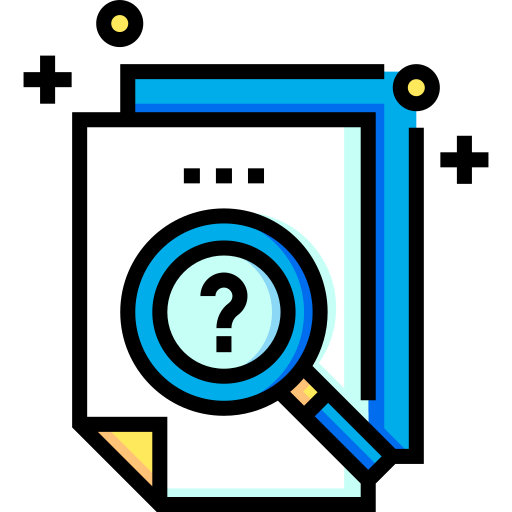Navigating the digital world has become second nature for most of us. We shop, bank, socialize, and learn online without a second thought. But just like exploring a bustling city, the internet has its hidden alleys and potential pitfalls. Staying safe online isn’t about being paranoid; it’s about being aware and adopting some simple, common-sense habits. Think of it as locking your front door – a basic precaution for peace of mind in the digital neighborhood.
The Foundation: Strong and Unique Passwords
Let’s start with the absolute basics: your passwords. They are the keys to your digital kingdom. Using “password123” or your pet’s name for multiple accounts is like leaving your house keys under the doormat – convenient, but incredibly risky. Every important online account you have should have its own, unique password.
What makes a strong password?
- Length: Aim for at least 12 characters, ideally more.
- Complexity: Mix uppercase letters, lowercase letters, numbers, and symbols (like !, @, #, $).
- Unpredictability: Avoid dictionary words, common phrases, personal information (birthdays, names), or keyboard patterns (like “qwerty”).
Remembering dozens of complex, unique passwords sounds impossible, right? This is where password managers come in. These tools generate strong passwords for you, store them securely, and can autofill them when you log in. You only need to remember one strong master password for the manager itself. It’s a significant step up in security with added convenience.
Beware of Phishing: Don’t Take the Bait
Phishing is one of the most common online threats. It’s essentially a digital con game where scammers try to trick you into revealing sensitive information like login credentials, credit card numbers, or personal details. They often do this through deceptive emails, text messages (called “smishing”), or fake websites designed to look like legitimate ones.
How to Spot Phishing Attempts:
- Urgency and Threats: Messages demanding immediate action, threatening account closure, or claiming you’ve won a prize are classic red flags. Legitimate organizations rarely operate this way.
- Suspicious Senders: Check the sender’s email address carefully. Phishers often use addresses that are slightly misspelled or look similar to official ones, but aren’t quite right.
- Generic Greetings: Emails starting with “Dear Customer” instead of your name might be suspicious, especially if it’s from a service you use regularly.
- Odd Links: Hover your mouse cursor over links (without clicking!) to see the actual web address they lead to. If it looks different from what the link text says or seems unrelated or misspelled, don’t click it.
- Requests for Sensitive Info: Be extremely wary of any unsolicited message asking for passwords, PINs, credit card numbers, or your Social Security number. Reputable companies won’t ask for this via email or text.
- Poor Grammar/Spelling: While not always the case, many phishing messages contain noticeable grammatical errors or awkward phrasing.
If you suspect an email or message is a phishing attempt, don’t click any links or download attachments. Delete it. If you’re concerned about an account, go directly to the official website by typing the address into your browser or using a trusted bookmark, rather than clicking a link from the suspicious message.
Stay Vigilant! Online threats are constantly evolving. Scammers continuously devise new tactics. Maintaining a healthy dose of skepticism towards unsolicited communications and unexpected requests is crucial. Never assume a message is legitimate just because it looks official.
Secure Your Connection: Wi-Fi Wisdom
When you connect to the internet, especially outside your home, how secure is that connection? Public Wi-Fi networks, like those in cafes, airports, or hotels, are convenient but can be risky. They are often unsecured, meaning others on the same network could potentially snoop on your online activity.
Tips for Safer Connections:
- Look for HTTPS: When browsing websites, especially ones where you log in or enter personal data, ensure the address starts with “https://” (not just “http://”). The “s” stands for secure, indicating the connection is encrypted. Most modern browsers show a padlock icon near the address bar for secure sites.
- Be Cautious on Public Wi-Fi: Avoid accessing sensitive accounts (like banking or email) or making online purchases when connected to public Wi-Fi. If you must use it, consider using a Virtual Private Network (VPN).
- What’s a VPN?: A VPN creates a secure, encrypted tunnel for your internet traffic, making it much harder for anyone on the same public network to intercept your data. While choosing and using a VPN requires some research, it’s a valuable tool for frequent public Wi-Fi users.
- Secure Your Home Network: Change the default administrator password on your home router and use a strong password for your Wi-Fi network itself. Choose WPA2 or WPA3 encryption if available.
Keep Everything Updated: Patch Those Holes
Software updates can seem annoying, always popping up when you’re busy. But they are incredibly important for security. Developers release updates not just to add new features, but also to fix security vulnerabilities (“holes”) that hackers could exploit.
Make sure you regularly update:
- Your Operating System: Windows, macOS, Linux – enable automatic updates if possible.
- Your Web Browser: Chrome, Firefox, Safari, Edge – they often update automatically, but double-check.
- Other Software & Apps: Especially security software, PDF readers, media players, and any apps on your phone or tablet.
Running outdated software is like leaving a window open for cybercriminals. Keeping things patched is a simple yet effective defense.
Social Media Smarts: Think Before You Share
Social media connects us, but it can also expose us if we’re not careful. What you share online can potentially be seen by many people, including those you don’t know.
Protecting Your Privacy:
- Check Privacy Settings: Regularly review the privacy settings on platforms like Facebook, Instagram, Twitter, etc. Control who can see your posts, tag you, or find your profile. Limit visibility to “Friends” rather than “Public” where appropriate.
- Be Mindful of Personal Details: Avoid sharing overly specific personal information like your full birth date, home address, phone number, or details about your daily routine (like when you’re away on vacation). Scammers can piece together such details for identity theft or other malicious purposes.
- Think About Photos: Be aware of what’s visible in the background of your photos – house numbers, street signs, identifiable landmarks near your home.
- Friend Requests: Be cautious about accepting friend requests from people you don’t know in real life.
Safe Downloading Practices
Downloading files, apps, or programs from the internet can introduce malware (malicious software) onto your device if you’re not careful. Stick to trusted sources.
- Official App Stores: For mobile devices, download apps primarily from the official Google Play Store or Apple App Store.
- Reputable Software Vendors: When downloading software for your computer, get it directly from the developer’s official website or well-known, trusted download sites.
- Beware Freebies: Be extra cautious with “free” downloads of software, games, or media, especially from unfamiliar websites or peer-to-peer networks. They are often bundled with malware or adware.
- Read Permissions: When installing apps or software, pay attention to the permissions they request. Does a simple flashlight app really need access to your contacts and location?
Add Another Lock: Two-Factor Authentication (2FA)
Two-Factor Authentication (sometimes called Multi-Factor Authentication or MFA) adds an extra layer of security to your accounts beyond just a password. Even if someone steals your password, they still won’t be able to log in without the second factor.
This second factor is usually something only you possess, such as:
- A code sent to your phone via text message (SMS).
- A code generated by an authenticator app (like Google Authenticator or Authy).
- A physical security key you plug into your computer.
Enable 2FA wherever it’s offered, especially for important accounts like email, banking, and social media. It significantly reduces the risk of unauthorized access.
Conclusion: An Ongoing Effort
Internet safety isn’t a one-time task; it’s an ongoing practice. By implementing these basic tips – strong passwords, phishing awareness, secure connections, regular updates, mindful sharing, safe downloading, and enabling 2FA – you create a much safer online experience for yourself. Stay informed, stay vigilant, and enjoy the vast resources of the internet with greater confidence.
“`